
SlideShow Presentation
This animated video template makes transforming presentations into engaging videos effortless. Easily customize colors, images, and fonts to match your style and message!
Looking for an easy way to create dynamic, engaging presentations? With VideoScribe’s animated presentation maker software, you can bring your ideas to life with eye-catching animations, smooth transitions, and professional-quality visuals—no design experience needed!
Static slides can’t always capture attention, but animated presentations do! Adding movement, hand-drawn effects, and storytelling elements helps:

Keep your audience engaged and attentive with smooth, eye-catching animations that bring your presentation to life. Unlike static slides, animated elements create a sense of movement and flow, making it easier for viewers to follow along and stay interested. Whether you’re highlighting key points, transitioning between topics, or emphasizing important details, fluid animations ensure your message is delivered in a compelling and memorable way.

Break down complex ideas and present them in a way that’s clear, engaging, and easy to digest. With animated visuals, you can illustrate key concepts step by step, guiding your audience through the information in a structured and visually appealing manner. Movement, icons, and transitions help reinforce your message, making it more accessible and memorable. Whether you're explaining data, demonstrating a process, or storytelling, animation simplifies the learning experience and keeps your viewers engaged.
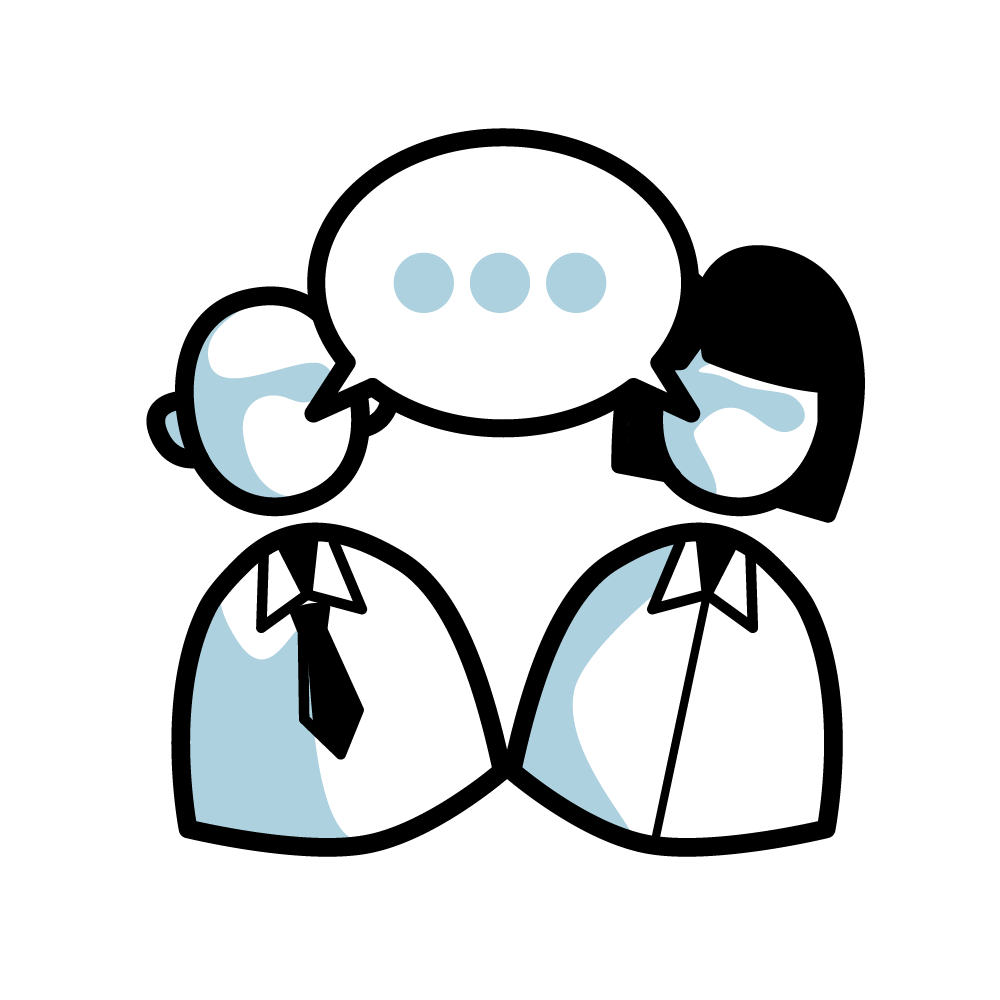
Take your storytelling to the next level with animated presentations that captivate, inspire, and leave a lasting impression. Animation adds depth and emotion to your message, allowing you to visually illustrate ideas, evoke feelings, and engage your audience on a deeper level. With dynamic transitions, hand-drawn effects, and smooth animations, you can guide viewers through your narrative in an engaging and immersive way. Whether you’re presenting a business pitch, educational lesson, or marketing message, animation makes your story more compelling, memorable, and impactful.

This animated video template makes transforming presentations into engaging videos effortless. Easily customize colors, images, and fonts to match your style and message!

Win over clients with our Agency Pitch Video Template. This dynamic template helps you showcase your services, expertise, and unique approach in a visually compelling way.

Showcase your services clearly and effectively with our Service Promotion Video Template. This ready-made structure helps you highlight what you offer and how you solve your customers' problems.

Bring your success stories to life with our Case Study Video Template. Showcase real-world results, highlight client wins, and illustrate how your solutions deliver impact.

Let your happy clients do the talking with our Client Testimonial Video Template. Share authentic stories and feedback that build trust and credibility.

Present your monthly results in a way that grabs attention! Our Monthly Report Video Template helps you turn key metrics, updates, and insights into a clear, engaging visual summary.

Celebrate achievements and milestones with our Sharing Success Video Template. Perfect for highlighting team wins, project completions, or company accomplishments.
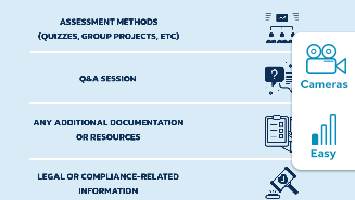
The 'Training' template is an easy to customize video template that helps you teach new concepts, outline processes, or reinforce key points. This template ensures your message is both impactful and easy to understand.

Keep your team aligned and motivated with the "On Track" video template! This template helps you create videos that outline goals, track progress, and celebrate milestones.

Pick from a library of professionally designed templates or build your presentation from the ground up.

Easily insert and animate text, upload images, or choose from VideoScribe’s vast media library.
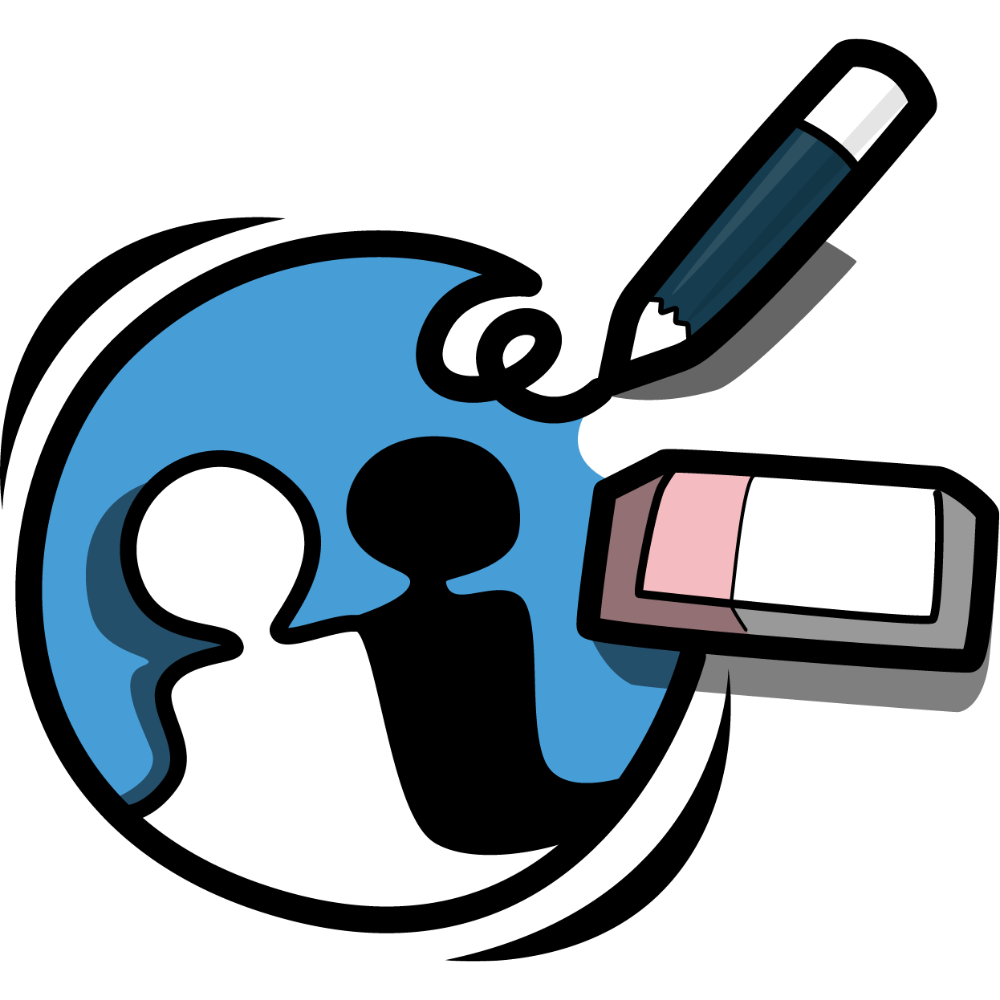
Use smooth animations, dynamic transitions, and hand-drawn effects to keep your audience engaged.

Add background music or record your own voiceover for a more personalized touch.
Packed with powerful AI tools and intuitive features, VideoScribe makes it easy to create eye-catching videos in record time.
Access millions of royalty-free, customizable images, illustrations, icons, and characters to bring your videos to life. Use our AI image generator to create unique visuals in seconds, or explore a vast collection of animated assets and backdrops. Want something personal? Simply upload your own images, GIFs, and fonts for a truly custom look.
Plus hundreds of quick-start video templates.
Draw, pulse, spin, shake, bounce, and fade. It's an animation bonanza at VideoScribe. If you select the draw animation style, you can choose from our diverse drawing hands to suit every project and audience.
Add camera positions to guide the viewer’s gaze throughout your video. Zoom in and out to emphasize elements and pan across the canvas to take your viewers on a visual journey.
Use scenes (Browser only) to structure your narrative and break up your video into digestible chunks. While visual and audio elements can be easily synced with the advanced timeline.
Use the AI voice-over generator to instantly turn your script into natural-sounding narration, or record your own voice and sound effects directly in VideoScribe. You can also upload your own music, or choose tracks from our royalty-free music collection—whether you need ambient vibes, lively jazz, epic orchestral sounds, or upbeat rock, we’ve got it all.
Enjoy our square, landscape and portrait video sizes, perfect for creating videos for every social media channel; from LinkedIn to TikTok we’ve got you covered.
Export your video in 1080p as an MP4 or as a GIF. Or grab a live preview link of your draft video to collaborate with others and gather feedback on your work.
Transform your slides into engaging animated presentations with ease. Try VideoScribe’s animated presentation maker software today and make your ideas unforgettable! 🚀